Essence Helper FAQ
Random Craft.
Item fill.
How to set number of items to fill for exactly item?
Save the settings, go to the directory with the script -> Configs\profile.xml, open with any text editor. We are looking for parameters GlobalFillCount and LocalFillCount

LocalFillCount specifies how many items of a particular stack item will be poured.GlobalFillCount determines how many items will be filled in the case when LocalFillCount = 0. Thus, you can set the amount of filling both globally for all items and targeted for a specific item.
Important:
By default, the script fills with random crafting points = 0, it also fills immediately after the start because it does not know how many points the character has before the script starts, if you need to change the value on which to fill, you can set them by changing the AutoFillTrigerCount parameter
Item icons.
Item icon in the settings is not displayed correctly / is not displayed.

Select item -> right click on it -> Sniffer , waiting for information update (usually 2 - 5 sec).
If list of settings is large, then the icon will not update automatically so as not to cause interface friezes, to manually update, click the checkbox Name in header of table 2 times.
Lamps collecting.
Lamp counting mechanics.
After starting script does not take lamps, although they are there!?
The script counts the accumulated lamps during operation, in other words, it does not know how many lamps character have immediately after launch, you can quickly collect all the lamps by pressing this button.

Bonus to replenishment speed.
Bonus to replenishment speed, how to find out or calculate ?
This parameter is configured differently on different servers, by default it is 20%, this is suitable for classic Essence builds where admins did not change the server settings, if Essence helper does not correctly count the accumulated lamps on your server, then simply decrease / increase this value, focusing on the number of lamps that displays the script in its interface and the real value in the game.
Does not see received lamps.
Script does not see the accumulation of lamps.
You need to make sure that the character gets experience (it should be displayed in the system chat of the game), if the experience is displayed and script does not see it, then write to the script developer.
Augmentation
The required property is missing.
What to do if list does not have the desired Augment?
You need to add it manually,go to folder EssenceHelper\Data\options, there are 2 files options.xml and BestLsList.xml open them with a text editor.
options.xml - add information about the new Augment, copy the block from any other Augment and change the data for your new Augment.

, name field is optional, the main thing is to fill option id , effect name и amount , if there are different IDs with the same description, and most likely there will be several of them, it is necessary to indicate the same description amount , then the "search by name" option will work in the script.
BestLsList.xml - add the ID of Augment to easily find it in the list.
property option id to add a new Augment , you can find the logs in the window, they are displayed while the script is running or by dropping the file to the developer optiondata_client_ClassicAden.dat , it is located in the System folder of the game.
Anti-Pk.
Back to spot.
how to set up a script so that the character does not fly away when a PC is detected, but return to the spot if they are killed.
Set the search distance to 1 and enable the options Fly away from the spot / Return to the spot.
AutoHunt.
AutoHunt does not turn on when bot returning to spot.
Enable Hotkey option
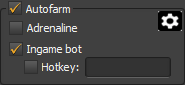
Set the same hotkey as configured in the game.
Important! On some servers, protection blocks the input of the main default keys (protection from clickers) , F1-F12 , Z, and so on, reconfigure the hotkey to a button that is not used in the default game settings!
Resurrection for L coins.
Can the script use L-Coins to resurrect?
Yes, if this resurrection method is chosen.

How to increase the time until resurrection if the character was killed?
Opening your profile EssenceHelper/Configs/profilename.Xml with text editor and edit parameter DelayBeforeResurrection, time is specified in milliseconds.
Setting up AutoHunt.
Upon returning to the spot, auto-hunting is turned on with other settings
Opening your saved profile EssenceHelper/Configs/profilenameXml with text editor

PickUp Pick up a drop 0 = Disabled, 1 = Enabled.
NextTargetMode Target mode

0 = AnyTarget
1 = Monster
2 = Characters
3 = Npc
4 = Counter Attack
LongRange Targeting 0 = LongRange, 1 = MeleRange.
HpPotionPercent HP Potion procent: 0 -100, type of healing potions does not need to be set.
MelissaPotionPercent Melisa Healing Potion procent: 0 -100
MpPotionPercent MP Potion procent: 0 -100
CPPotionPercent CP Potion procent: 0 -100
RespectfulHunting RespectfulHunting (swith target) 0 = Off, 1 = On.

Random spot selection.
How to set several spots for back to spot in case death or if an enemy was detected, the character changed the spote?
1) Turn on the random spot option (you must first enable Gps and select a route map)

2) If you do not need the character to run to the spot after the teleport (for example, if a teleport to the flag is used or the place after the teleport is suitable for farming), F.E. it teleports and immediately starts farming, then just press spot coordinates button as many times as you need random spots add. If, after the teleport, you need the character to run to the desired coordinates, then you need to put the character in the position where he should run and only after that press the spot coordinates. You also need to lay a route in the Gps map from the place where the character will be after the teleport to the position of your character, as shown in the video(10:45 - 12:10).
3) Click save, go to the directory essencehelper\Configs open the saved config with a text editor, look for our random spots:

4) Priority - This parameter is needed if you want the character to choose a certain spot with a higher chance, for example, more profitable or safer. We set the priority for each of the spots, the values from 1 to 1000 , 1 = 0.1%, 1000 = 100%. If you need a full random, then I advise you to put 100 for all spots.
5) AdditionalParam - here we set the teleport method to a specific spot. The list of available methods is here. You can use several commands in a row through ;
for example, a return to the dungeon that is in TOI:
AdditionalParam="Engine.Teleport(98);GpsMoveTo(HeavenlyRiftEnter);NpcTalk(30952,False,1,2);
NpcTalk(30952,True,1,1);NpcTalk(30401,True,2);GpsMoveTo(MySpot1);Farm(Enable)"
or return to the Steel Citadel (to the 5th floor):
AdditionalParam="Engine.Teleport(442);GpsMoveTo(HBEnter);Delay(5000);GpsMoveTo(WarpGate);
NpcTalk(34201,True,4);NpcTalk(34244,True,1);SteelCitadelFloorFind(5)"
6) Save changes in the file and close it, load the edited profile in the script so that it pulls the changes - done!.
Limiting number of returns to the spot for a certain time period.
Sometimes there is a need to turn off return to farm spot if bot is killed too often.
It is configured through a special menu.

Death limit - this value controls the number of resurrections and returns to the spot
Reset period (indicated in minutes), if during a given period of time the character was killed less than N times, then the death counter is reset to zero and bot will wait time to reset.
Using this function, you can reduce the attention of other players to yourself, because when the bot always returns to the spot after a certain period of time, this causes suspicion.
Bot incorrectly determines status of character.
Bot considers the character dead (in fact, he is alive), or vice versa, the character is dead and the bot considers him alive.

Open script folder, then file Configs\Ui\MainSettings.xml in text editor , set parameter AlternativeDeadCheck = True , with this setting, script checks character's Hp and concludes whether the bot is alive or dead.
Other settings.
Setting notification function / Search for objects.
MsgCondition - select the one you need from the list (to detect players, you need to specify a nickname in the Param field, to detect Npc, you need to specify an ID)
To set up teleport in object search function, you need to specify the teleport ID or the index of the saved teleport point, to find them out, you can use R button on the Anti-Pk page.
Important! When you enable the option to search for objects, you must first turn off bot and the game autohunt, they can interfere with the script
Teleport methods and other features.
- Engine.Teleport() - Teleport through ALT+F location ID is indicated in brackets.
Example: Engine.Teleport(321) - UseItem() - Using an item (teleport scroll), in brackets indicate item ID.
Example: UseItem (1053) - PressHotkey() - Pressing a key from the panel, indicate the Key Code in brackets, you can see it here ,be careful on some protections, keypressing are blocked by the server's protection.
Example: PressHotkey (120) (code 120 corresponds to the F9 button). - EnterSpecialZone()- Teleport to the instance zone through the side panel. Zone ID is indicated in brackets
Example: EnterSpecialZone(1) - TeleportBook() - Free teleport, in brackets indicate the bookmark index in the book of free teleports.
Example: TeleportBook(1) - CustomPacket() -Sending the package to the server, in parentheses we specify the finished package (Hex). It is explicitly passed to the function TL2Control.SendToServer().
Example: CustomPacket(FED09001) - GpsMoveTo() - Running to a point, in brackets indicate the name of the Gps point. How to record a route is shown here.
Example: GpsMoveTo(Spot1) - NpcTalk() - Open a dialogue with Npc and press the given lines, in brackets we indicate 3 arguments through ,
1) Npc ID
2) True or False ((True if you need a delay to load the client after executing the function. It is relevant when pressing the dialogue teleports your character)
3) Ordinal index of the string to be compressed. Through , you can specify several lines (for example, when you need to press the first line for a teleport and then choose location)
Example 1: NpcTalk(123,True,1)
Example 2: NpcTalk(1024,True,1,5)
Example 3: NpcTalk(123,False,1,12,1)
Indexing starts at 1

- Delay() -Delay, in brackets indicate the value in milliseconds
Example: Delay(5000) - Farm() -Enable / disable in-game autohunt, in brackets True or False
Example: Farm(False) - FaceControl() - Enable / disable adrenaline interface, in brackets: First argument is True or False , the second is the module identifier (0 - all, 1 - attack, 2 - healing, 3 - buff, 4 - events), the function uses this Api
Example: FaceControl(False,1) - Disable bot attack -
SteelCitadelFloorFind() - Search for a given floor in Steel Citadel location , in brackets set value from 1 to 11
Example: SteelCitadelFloorFind(5)
Attention! at the time of calling this function, the bot must be in the citadel -
PlayersFunk() - Function checks for the presence of other players in a given radius around the bot, in brackets we indicate the search radius.
if an enemy is found, the script will restart the algorithm execution. (relevant when the random spot selection option is enabled)
Example: PlayersFunk(2000) -
RaidBossTeleport() - Teleport through the map to the boss, in brackets the teleport ID (usually the teleport ID matches the boss ID)
Example: RaidBossTeleport(25205)
Attention! The function does not check if the boss is alive or not. -
DropPickUp() - Drop selection, there are 2 options for calling the function
Example 1: DropPickUp(500) pick up all drops within 500 radius
Example 2 DropPickUp(1000,2,57) pick up all items with ID 2 or 57, within 1000 radius -
ScriptRepl() -Run the script on a managed or current account.
Example 1: ScriptRepl(0,C:\Scripts\MyScript.txt) Runs a script C:\Scripts\MyScript.txt on the current account (instead of Essence Helper)
Example 2: ScriptRepl(1,C:\Scripts\MyScript.txt) Runs a script C:\Scripts\MyScript.txt on the account selected in Essence Helper. -
MoveTo() - Movement to specified coordinates or to the Npc
Пример 1: MoveTo(12304,5639,-720) Run to coordinate 12304,5639,-720
Пример 2: MoveTo(Npc,5709) Run to Npc with ID 5709
How to determine location ID TeleportID FreeTeleportID InstanceZoneID
There are two R (Record) buttons on the Anti-Pk tab, the top one is for recording the method of leaving spot, the bottom one is for returning to the spot. Before turning on the recording, disable autoHunt/ adrenaline combat so that the character does not perform unnecessary actions, then go into the game and take the necessary action.
The script records the following actions:
- Keystrokes (recorded not in the game) - you need to go to the field to the left of the R button and press a key / key combination
- Using Items (ID)
- Using Skills (ID)
- ALT+F Teleport (Teleport ID)
- Free Teleport (Bookmark Index)
- Instant teleport (zone ID)


Additional features of the Berserk function (PvE helper).
[Update on 01/30/2023] New parameters have been added to the script config that were previously not available for editing (to display the new parameters, you need to click save in the script interface - opposite the profile name).
BersUseShadowSouls="False" Whether or not to use the skill for the dark form when ready (gives +70 stacks).
BersTargetInZoneOnly="False" Take target only if the object is in bot green zone.
BersRushID="45159" Skill ID.
BersRushExistenceCheck="False" Check if a character has a skill (Rush) (if you disable this param, you can use this function on any other class by setting the required skill in the BersRushID param.).
BersUseScorn="True" Whether or not to use the skill to aggro Scorn - radius 400
BersUseScornMinumumMobCount="5" Only use aggro if mobs within 400 radius > than given value.
BersUseRushWihoutCDCheck="False" The functions of taking a target and pressing a skill are used without waiting for a server response (relevant for AAC protection and if Rush cast is slow on your server).
also remind you that these settings also apply to the Berserk function -

