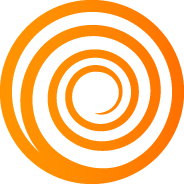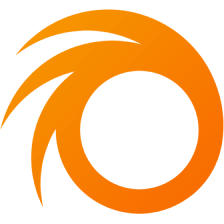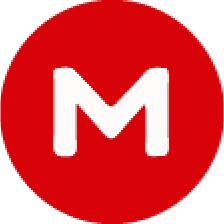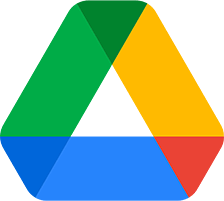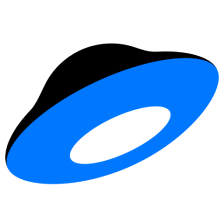Asi Win - installation, purchase, overview
Introduction
Asi Win is a program that supports only official Lineage 2 servers. It allows you to automatically launch game accounts and reboot them in case of crashes and disconnects, remove the server limit for the number of simultaneously running game clients, changing the PC ID (HWID) and IP using IPv4 proxy-servers.
Has a convenient account manager with information visualisation - CP/HP/MP/character level, the amount of adena.
Asi Win is a standalone program that does not require an Adrenaline Bot, though can be used in conjunction with it.
We also have a similar program Hwid Spoofer for pirate servers on our website.

Getting the key
Test access
Test access to Asi Win can not be provided.
Purchase
Purchase of Asi Win on our website is fully automated.
- Open the Asi Win purchase page.
- Click on the card with license you are interested in, read the Important information and confirm that you have read it.
- Сlick Buy button.
- You will be redirected to the payment gateway page, where you will need to select comfortable payment option, specify your Email (key will be sent to it) and click Purchase.
- On the payment gateway page, follow the instructions depending on the payment method you choose.
- Immediately after payment you will be redirected to the page with the key.
The key will be automatically sent to the Email address specified during the payment.
Also, you can always view all purchases in your personal cabinet on our website. To register in the cabinet, use the Email that you used for purchases. Or add this Email as an Additional.
If you have issues with purchase methods you are accustomed to - read this info!
Installation
If you will have Problems with Downloading or Launching the Asi Win - first of all read instruction again, look at the Typical Problems section and try to take the measures described in it. If this does not help, please contact our technical support.
Updater installation
- Create a new folder. For example, on the desktop or in the root of
C:\drive.
Make sure, there are NO spaces and ONLY english characters in the full path to the folder and name of folder!
Do not use the names "bot", "Adrenaline" and like that for the folder. It's not safe! - Download archive with the Updater.
- Move the file
Updater.exefrom the archive to created folder. - Run
Updater.exe.After the first launch, the Updater will be renamed to a random name for security. For example,_dk0ElTg2MTNbi0Dx.exe. - Now you can download, update and launch all our products in one place!

Asi Win installation
- Select in the Updater Asi Win program and then the desired Version - NA / EU / RU.
- Click Download and wait until all files are downloaded.
By checkbox to the left of the file name, you can remove unnecessary files from the download. - In the Keys tab, click Add Keys and insert the key you purchased. Then click Save.
- Click Run and select the file
Loader.exe.The start window will appear. (screenshot)
Asi Win should always be run as Administrator! - Select English language in the tray menu (screenshot).
- Run Asi Win again. It is now ready to use.
Attention! Adrenaline bot should be launched after Asi Win.
You can click Info button to look at the expire date and time of Asi Win key (screenshot)
We recommend to always run program only through Updater - this way you will always see and be able to download updates, which will increase the security of game accounts.
Settings overview
Click Manager after you've launched the program - the main Asi Win window will open.

Let's take a closer look at all the elements of the main window one by one:
Information
This panel displays the history (logs) of the selected account, various errores. Additional actions are available via right-click.
Main menu
IQ - ICQ module settings.
Unfortunately, it no longer works due to the transition of the ICQ protocol to the closed type.
H - basic settings
It has 6 subsections. Let's look at each subsection in turn:
General
Basic program options.

Multibox - removes the game server limit for the number of simultaneously running accounts (when they are launched through Asi Win).
Hwid - changes the PC ID (HWID) for each game client as if they are running from different PCs.
Close client if disconnect - if an account has been disconnected from server, its client will be closed.
Restart account if no EXP > - restarts an account if there are no changes to character's EXP within specified period of time (min).
Character selection delay - the delay before character selection of specified period of time (sec).
Events
Notifications about various game events.

Windows
Display settings for game windows.

Plugins
Settings for link with Adrenaline bot.

In order for the Adrenaline bot to see accounts launched via Asi Win, Module 1 should be enabled and the A.dll file be selected from the Adrenaline bot folder. (screenshot) Then you should enable Plugins in the Control Panel at the bottom of the main Asi Win window and restart the program. (screenshot)
Antispam
Outdated settings, not used.
Additional
Minor but useful options.

Background fps - reduces the CPU load from game clients when they are in the background. Min - less load, Max - higher.
Memory optimization - when activated, allows to spend less RAM on each of the game windows.
Box autorun - launches marked accounts automatically after launching the program in specified number of seconds. If Repeat is activated, the accounts will be launched not only after the program start, but regularly, at the specified interval.
Multibox (NA) - outdated setting, not used.
Game client - outdated setting, not used.
M - account manager settings

Launch customization - defines various parameters of accounts' launching. In the vast majority of cases, no changes are required.
Detectors customization - here various conditions for the state of the characters can be specified. When conditions are met, notifications will appear in accordance with the setting in General settings - Events.
Other:
Transparency, display account states, display EXP, display adena - various visual settings.
Server selection pause - the delay before game server selection.
Accelerate window load - when this options is activated, it reduces delays between account launching stages, thereby speeding up the launching.
Max history size - determines the maximum size of files with the history of accounts (logs) if the option Store on disk is activated in the Information panel.
Colours:
MA - selection of background color in the list of accounts.
MA text - selection of text color in the list of accounts.
History - selection of background in the Information panel.
Hist.txt - selection of text color in the Info panel.
Script.txt - outdated setting, not used.
Default - returns the color settings to their default values.
C - outdated setting, not used
T - activity timers settings

There are 5 timers in total to determine the time at which certain accounts should be launched and be online. The rest of the time, these accounts will be closed and logged out.
Mon-Fri - the time interval of activity on weekdays (Monday - Friday).
Sat-Sun - the time interval of activity of weekends (Saturday - Sunday).
MA name (selection) - here the names of accounts for which the activity timer is defined should be specified. In this case, you can specify only part of the name.
For example, we have ten accounts - "Bish_1", "Bish_2", ... "Bish_10". There is no need to specify the full name of which of them, we can just use "Bish" instead.
Range of accounts - here you can specify the interval of the sequence numbers of the accounts for which the timer should work. The sequence number is the position at which account is located in the manager's list. By default the range is not limited - "0-1000".
Character level - this parametr uses similar logic with the previous one, though the levels of the characters are used instead of the sequence numbers of the accounts.
Pause for triggering - a random time interval after which the activity timers will be triggered and be checked, launching or logging out accounts.
K - compact mode
Activation of the compact interface mode, which hides the Information panel and the panel with buttons and optioms under the list of accounts.
X - hide the interface
It can be opened again by double-clicking on the program in the tray menu on the taskbar.
By the way, you can make Asi Win window on top of all others by right-clicking on the main menu bar.
Account manager
It is a list that displays your accounts with characters, information about their status, server and more.
The display of the sequence numbers of the accounts is turned on by clicking on the Accounts column.
To the left of the name of each of the accounts there is a check mark that allows you to mark the account. This is used for various manipulations of accounts.
A menu of possible actions for working with accounts can be opened by clicking the right mouse button.
Account manager menu

Edit - opens the settings window for the selected account. We'll talk about them later.
Add - opens the settings window for a new account and then adds it to the list. We'll go into account settings in more detail later.
Mark all - marks all accounts by checking the boxes to the left of the account names.
Uncheck all marks - on contrary unchecks all accounts.
Delete - removes the selected account from the list.
Delayed start - starts to launch marked account with a delay.
Start - starts to launch marked account. You can also start an account by double-clicking on it.
Stop all marked - stops the work of all checked accounts.
Stop all - stops the work of all accounts at all.
Stop - stops the work of the selected account.
Control Panel

Basic buttons for managins account and settings can be find here.
Autologin - when this option is activated, Asi Win will not only launch game clients and log in, but also select a server, select a character and fully enter the game.
Control - if this option if activated, the program will automatically reboot accounts that have any problems occured - disconnect, unexpected client closure, etc.
Plugins - this option must be activated to make the program work with the Adrenaline bot. And we have already said that for this you also need to perform actions in the general settings of Asi Win.
Q - starts launching the marked account with a delay.
Start - starts launching the marked account with a delay.
Run all marked - starts launching marked accounts from the manager list.
To the right there is a button that allows you to select the number of simultaneously launched game accounts. By default, Asi Win launches accounts one at a time.
The window for adding and editing accounts

Login - login of the account. You should specify registered Email.
Password - account pasword.
Manager name - account name that will be displayed in the Asi Win manager.
Protect. Pass (Pin) - pin-code of the game character. Optional.
Server - you should select a game server in this drop-down list.
If your server is not listed or there are some problems with choosing a server when starting accounts, then:
- Select the version of the game with the region (RU/EU/NA, Classic/Essence) in the option Game on the right and try again.
- If the first item did not help, then you will have to enter the server identifier (ID) to the right of the drop-down list and check the box.
The question arises - where can we get this ID? There is a solution - enter ID 222, and when you launch the account at the server selection stage, a console window will be opened with a list of servers and their IDs. One of these IDs is the one we needed, though noone knows which one exactly, so try them all.
Character - the sequence number of the character is indicated here, if you need a specific one or Auto - then the last one will be selected.
For all, Marked - allows you to apply similar settings to other accounts.
Script - outdated, not used.
Proxy - when this option is activated, the IPv4 proxy server settings become available. It will be used to spoof the IP from which this account is used.
Game path - should be activated to select the path to the game launch file.
For RU and EU regions select L2.exe, for NA - NCLauncher.exe. They all can be found in the game folder.
First login
To get started, you need:
- Launch Asi Win and go to the main window with the account manager.
- Activate the checkboxes Autologin, Control, Plugins under the list of accounts.
Open General settings (H) in main menu and activate the Hwid option.
If you want to use Asi Win together with Adrenaline bot, select A.dll in the Plugins settings. - Right-click on the list of accounts to open the window for adding an account.
- Enter your account data, select a game server or enter its ID, select the path to the game launch file. Save. The account will appear in the list.
- Double click on the account to start it. A window with a countdown may appear - you need to go to the Email of this account and enter the security code that will be mailed.
- Done. The account should be launched and the character should enter the game.
Typical problems
Asi Win doesnt launch
There are several reasons why the program may not start. This is mainly due to the fact that the program injects to a third-party process (game), and, of course, antiviruses and Windows security technologies do not like it.
- Windows DEP interferes (Data Execution Prevention).
Using the Tools in our Updater, you need to add all program.exefiles to the DEP Exceptions. - Windows Defender interferes.
In the beginning, disable "Real-time Protection" in Windows Defender settings. Then, using the Tool in our Updater, completely Disable Defender. - The installed third-party antivirus interferes.
Add the program folder or files to the exceptions of your antivirus (how to do this, you can find on Google), or better disable / delete it completely. Some antiviruses even in the disabled state continue to block the program - There are spaces or incorrect characters in the path to the program.
Perhaps, you will even see a console window with some message.
Rename the folder with NO spaces and ONLY english characters, then replace it to the root of theC:\drive. - Some program files are not updated or missing.
This is possible for various reasons, even if you haven't touched anything yourself. For example, the files could be deleted by an antivirus.
Accordingly, it is worth to recheck the files with our Updater and download if necessary. - Program key was entered incorrectly.
Make sure there are no incoreect characters, spaces, etc. in the key. It is best to copy and paste the key directly in our Updater. - Connection problem with authorization server.
Try using some VPN service. For example, ProtonVPN from the Tools of our Updater, it has a free plan.
Also disable programs for filtering traffic and ads like AdBlocker. - The computer is not restarted.
Sometimes, especially after completing the steps above, you just need to restart your PC.
Error vcruntime140
The program requires the component Visual C++ Redistributable 2015 (x86 + x64).
You need to download and install it.
Question marks show instead of text
This means that the Russian language pack is not installed on your system.
How to do this, we can advise you to search the Internet.
Translation problems
Sorry, we can not fix this. But you can download our set of interface screenshots on English and Russian languages.
If you have a problem of a different nature or none of the actions helped you, contact the Asi Win support.