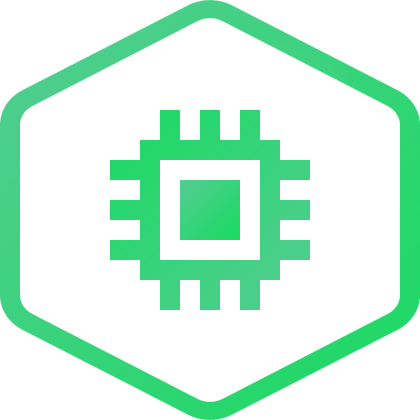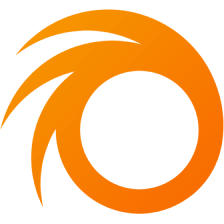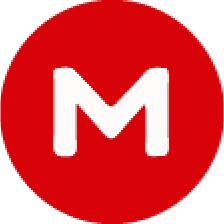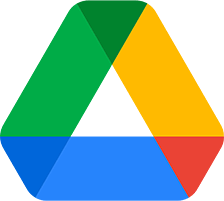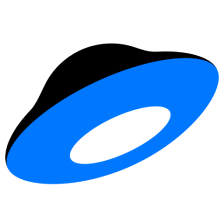Hwid Spoofer - installation, purchase, overview
Introduction
Hwid Spoofer is a program only for private servers, which allows you to bypass hardware bans, launch more game windows than server limits you, and also replace the PC identifier (HWID) and IP address using IPv4 proxy for each client. Protects against blocking all accounts at once when one of them is banned.
With Hwid Spoofer you can "cheat" the game server. Your characters will be running as if on different computers and in different cities, although in fact they are all on your PC.
Hwid Spoofer is a standalone program that does not require an Adrenaline Bot, though can be used in conjunction with it.
Unlike Asi Win for official servers, Hwid Spoofer can not load game accounts automatically and restart them in case of problems (disconnections, server restarts, freezes, etc.). To do this, you can use Hwid Spoofer together with the Adrenaline bot and the Boxer script.

Getting the key
Test access
You can try Hwid Spoofer before buying it - for this, contact our technical support and ask for test access.
Purchase
Purchase of Hwid Spoofer on our website is fully automated.
- Be sure to consult with our technical support to know for sure whether you will have a working Hwid Spoofer on the desired game server.
- Open the Hwid Spoofer purchase page.
- Click on the card with license you are interested in, read the Important information and confirm that you have read it.
- Click Buy button.
- You will be redirected to the payment gateway page, where you will need to select comfortable payment option, specify your Email (key will be sent to it) and click Purchase.
- On the payment gateway page, follow the instructions depending on the payment method you choose.
- Immediately after payment you will be redirected to the page with the key.
The key will be automatically sent to the Email address specified during the payment.
Also, you can always view all purchases in your personal cabinet on our website. To register in the cabinet, use the Email that you used for purchases. Or add this Email as an Additional.
If you have issues with purchase methods you are accustomed to - read this info!
Installation
If you will have Problems with Downloading or Launching the Hwid Spoofer - first of all read instruction again, look at the Typical Problems section and try to take the measures described in it. If this does not help, please contact our technical support.
Updater installation
- Create a new folder. For example, on the desktop or in the root of
C:\drive.
Make sure, there are NO spaces and ONLY english characters in the full path to the folder and name of folder!
Do not use the names "bot", "Adrenaline" and like that for the folder. It's not safe! - Download archive with the Updater.
- Move the file
Updater.exefrom the archive to created folder. - Run
Updater.exe.After the first launch, the Updater will be renamed to a random name for security. For example,_dk0ElTg2MTNbi0Dx.exe. - Now you can download, update and launch all our products in one place!

Patch installation
Program requires to disable Windows PatchGuard (Kernel Patch Protection).
PatchGuard disabling is available only on 64-bit versions of Windows from 7 to 10 (RS5 1809)*.
*It is possible to make it work on any system for experienced users of the Adrenaline Bot, ask our tech. support!
- In Updater go to Tools section and select PatchGuard Disabling.
- Press Download and wait until all files will be downloaded.
- Press Run and select
PatchCompatibilityCheck.exe. The window will appear, where you can see, does your system supports disabling of PatchGuard and using of Hwid Spoofer. - Press Run again and select
Patch.exe. The console window will appear. - Type CONTINUE word using keyboard and press Enter button.
Installation process will start. Wait for completion. - Make a PC restart.
Perhaps you should disable Secure Boot to install the patch. Here is an instruction!

System launching
Manually
After installing PatchGuard Disabler, now every time you start your PC, you can choose a system with disabled protection - Patch Guard Disabled.

Automatically
You can set up automatic selection of a system with protection disabled.
- In Updater again move to PatchGuard Disabling.
- Press Run and select
BootSettings.bat. Configuration window will open. - Go to Boot tab and select Patch Guard Disabled.
- Press button Use by default. Also you can decrease Timeout.
- Press ОК.

.NET Framework and Visual С++ installation
Program requires the installed components Microsoft .NET Framework 4.5.2 (or higher) and Visual C++ Redistributable 2015. Perhaps they are already exist on your PC, but we recommend anyway to download and install them.
- Download and install .NET Framework 4.5.2.
- Download and install Visual C++ Redistributable 2015.
Hwid Spoofer launching
- Select in the Updater the Hwid Spoofer program.
- Click Download and wait until all files are downloaded.
By checkbox to the left of the file name, you can remove unnecessary files from the download. - In the Keys tab, click Add Keys and insert the key you purchased. Then click Save.
- Click Run and select the file
Spoofer.exe. - A window with the Hwid Spoofer interface should appear in front of you.
- Switch language to English in the tray menu (screenshot).
We recommend to always run program only through Updater - this way you will always see and be able to download updates, which will increase the security of game accounts.

Interface overview
Menu in tray
License - opens window for editing license key. Can be useful for changing the key without restarting the program. After Applying status of the key and its expiration date will be displayed in the logs.
Language - changes interface language to English or Russian.
Enabled - activates or deactivates the activity of program (detection of game windows, spoofing of HWID / IP, etc.).
Alternative proxifier - instructs the program to use an another algorithm to spoof the IP address. It may be necessary in case of problems with spoofing by the standard method.
Main window

The interface of main window is divided into 4 sections:
- Processes - in this section there is a list of running game clients, each of them contains information in columns: name of executable file with process ID, HWID (profile) used for this game window, and in columns from #0 to #9 - parameters that are spoofer (not every parameter should be spoofed, this is normal!).
This section can not be managed and exists only for information about game clients. - Output (logs) - different messages are displayed here: about the license key, about the successful spoofed parameters, as well as warnings and errors.
This section can not be managed and is needed only to display messages. - Hwid (profiles) - section is used to create and edit spoofing profiles.
When Adding a new profile, you specify only its displaying name. PC identifier (HWID) itself will be generated automatically and will not be shown.
You can also add an IPv4 proxy-server to the profile, which will be used to spoof the IP address. To do this, select Edit after right-clicking. - Rules - this section is used to configure which added Hwid (profile) will be applied for a specific game client.
By default, if no Hwid (profile) is defined for game client, then spoofed PC identifier (HWID) will be random at each launch, and IP address will be not spoofed at all.
By unchecking Spoof, you will disable the spoofing functions for a specific game client.
And with the Launch button, you can quickly launch the desired game client with a specific Profile.
Typical problems
Spoofer doesnt launch
There are several reasons why the program may not start. This is mainly due to the fact that the program injects to a third-party process (game), and, of course, antiviruses and Windows security technologies do not like it.
- Windows DEP interferes (Data Execution Prevention).
Using the Tools in our Updater, you need to add all program.exefiles to the DEP Exceptions. - Windows Defender interferes.
In the beginning, disable "Real-time Protection" in Windows Defender settings. Then, using the Tool in our Updater, completely Disable Defender. - The installed third-party antivirus interferes.
Add the program folder or files to the exceptions of your antivirus (how to do this, you can find on Google), or better disable / delete it completely. Some antiviruses even in the disabled state continue to block the program - There are spaces or incorrect characters in the path to the program.
Perhaps, you will even see a console window with some message.
Rename the folder with NO spaces and ONLY english characters, then replace it to the root of theC:\drive. - Some program files are not updated or missing.
This is possible for various reasons, even if you haven't touched anything yourself. For example, the files could be deleted by an antivirus.
Accordingly, it is worth to recheck the files with our Updater and download if necessary. - Program key was entered incorrectly.
Make sure there are no incoreect characters, spaces, etc. in the key. It is best to copy and paste the key directly in our Updater. - Connection problem with authorization server.
Try using some VPN service. For example, ProtonVPN from the Tools of our Updater, it has a free plan.
Also disable programs for filtering traffic and ads like AdBlocker. - The computer is not restarted.
Sometimes, especially after completing the steps above, you just need to restart your PC.
Error vcruntime140
The program requires the component Visual C++ Redistributable 2015 (x86 + x64).
You need to download and install it.
If you have a problem of a different nature or none of the actions helped you, contact the Hwid Spoofer support.